Leaving a review after your rental experience on Turo is a great way to provide feedback to the host. This step also helps future renters make informed decisions.
This guide will walk you through leaving a review on Turo and provide tips for writing a good review.
Advertising links are marked with *. We receive a small commission on sales, nothing changes for you.
Key Takeaways
- Leaving a review on Turo involves creating an account, finding the rental, rating the experience, and writing a review.
- Writing a good review requires being specific, honest, using appropriate language, and including photos.
- Leaving a good review is essential as it helps future renters, improves the host’s rating, and builds trust within the community.
- Hosts can also leave reviews for renters, and it’s essential to communicate any issues during the rental process.
- Turo encourages both renters and hosts to leave honest and helpful reviews to ensure a positive experience for everyone in the community.
Steps to Leaving a Review on Turo
Below is the process of leaving a review on Turo:
A. Creating an account on Turo
Before you can leave a review on Turo, you’ll need to create an account on their platform.
You can sign up with your email address or Facebook account. Once you’ve created an account, you can browse and book rentals.
B. Finding the rental
After completing your rental, Turo will send you an email prompting you to leave a review.
Alternatively, you can log into your account and find the rental in your trip history.
Click on the rental to be taken to the review page.
C. Rating the rental experience
Turo will prompt you to rate your overall experience on a scale of 1-5 stars.
You can also rate the vehicle, cleanliness, and communication with the host. Take your time to provide an honest and accurate rating.
D. Writing a review
After rating your experience, you can write a review of your rental.
Turo recommends keeping the review focused on your rental experience and avoiding personal attacks or inappropriate language.
Be specific about what you liked or didn’t like about the rental, and offer constructive feedback.
Tips for Writing a Good Review
Here are some tips to help you write a review that is informative and helpful:
a. Be specific: It’s essential to provide details about your experience.
Be specific about what you liked and didn’t like.
Also, give examples to support your statements.
b. Be honest: Honesty is vital when leaving a review.
Don’t exaggerate or sugarcoat your experience. If there were any issues, mention them, but also highlight the positive aspects of your experience.
c. Use appropriate language: Use language that is appropriate and respectful.
Avoid using profanity or offensive language, as it can detract from the credibility of your review.
d. Include photos: Including photos can add visual context to your review and make it more engaging for readers.
Consider including photos of the rental car or any specific features that you enjoyed or didn’t enjoy.
Importance of Leaving a Good Review
Leaving a good review after a Turo rental is essential for the host, future renters, and the entire Turo community. Here are a few reasons why:
1. Helping future renters: When you write a detailed and honest review, you help future renters make informed decisions about whether or not to rent from a particular host.
Your review could save someone from having a negative experience or help them find the perfect rental.
2. Improving the host’s rating: Reviews are essential for hosts to build their reputation on the Turo platform.
Positive reviews can help hosts attract more renters and earn higher ratings, leading to more bookings and income.
3. Building trust within the community: Good reviews help build trust within the Turo community.
Renters are more likely to trust hosts who have a history of positive reviews.
At the same time, hosts are more likely to feel comfortable renting their cars to responsible renters with a good track record of leaving positive reviews.
Conclusion
Leaving a good review on Turo can be a rewarding experience for both renters and hosts. By being specific, honest, and using appropriate language, you can help future renters make informed decisions.
Remember, leaving a review is not only about sharing your experience but also helping others have a great one.
So, next time you rent a car on Turo, take a few minutes to leave a thoughtful review.
Frequently Asked Questions
Do I need to create an account to leave a review on Turo?
Yes, you must create an account and have a completed trip to leave a review on Turo.
How do I find the rental I want to review on Turo?
You can find the rental you want to review by going to the “Trips” section of your account and selecting the trip you want to leave a review for.
What should I include in my review of Turo?
Be specific and honest in your review.
Use appropriate language and consider including photos to provide more details about your experience.
Can I change or delete my review on Turo?
Yes, you can edit or delete your review on Turo within 14 days of submitting it.
After that, you will need to contact Turo customer support for assistance.
Joy is an expert when it comes to peer-to-peer rentals and therefore deals predominantly with topics from this area at Rentalero. Her favorite platform: Turo.
Advertising links are marked with *. We receive a small commission on sales, nothing changes for you.
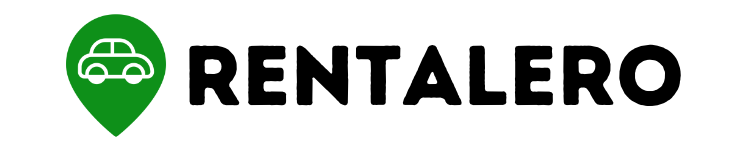
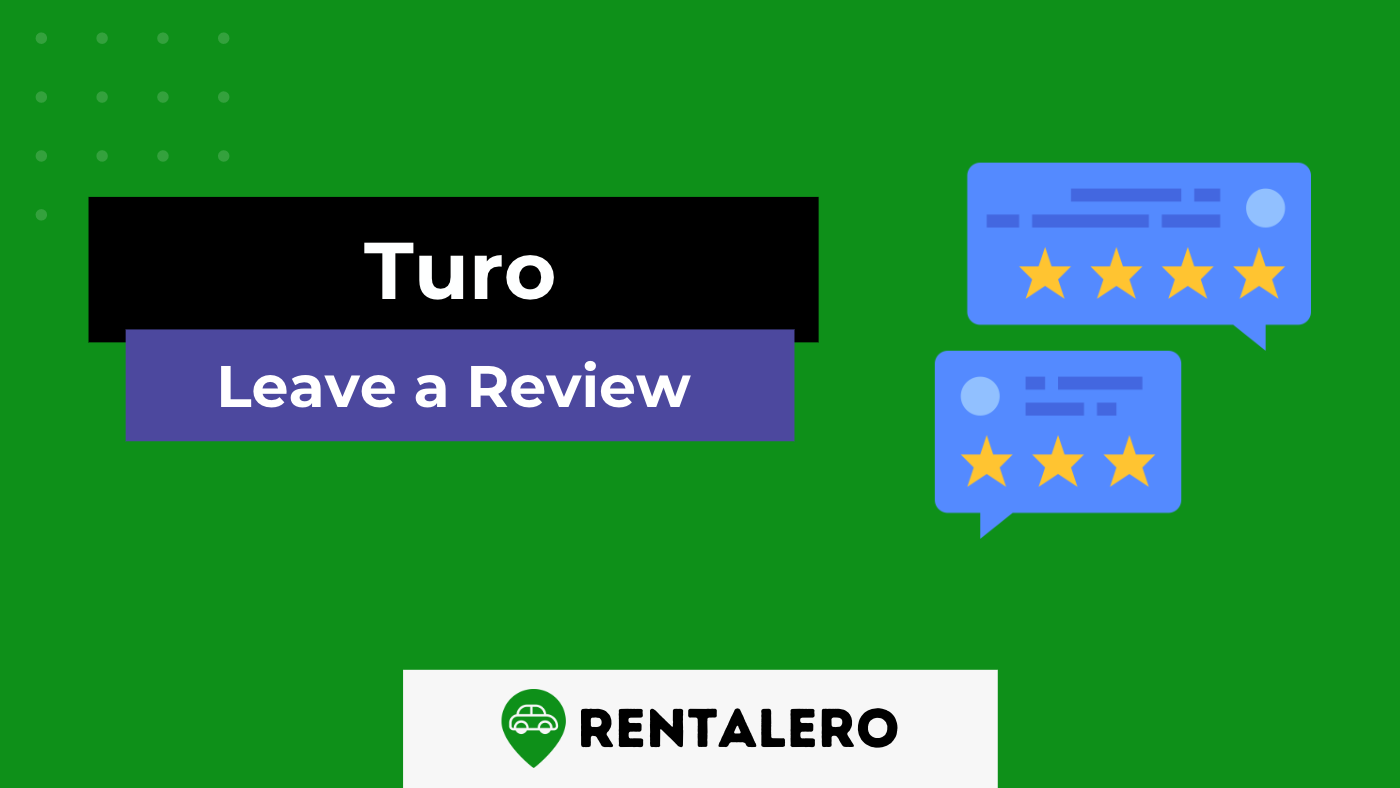

Can you leave a review of the host you’ve been in contact with for over a month who cancels the trip with 10 hours before I’m heading out of town. No reason given or anything but it messed up my family’s vacation with such short notice