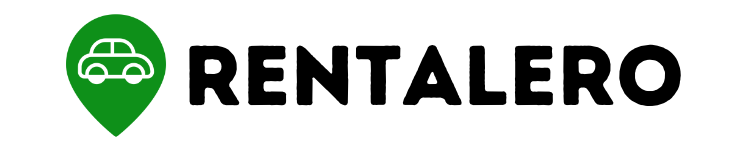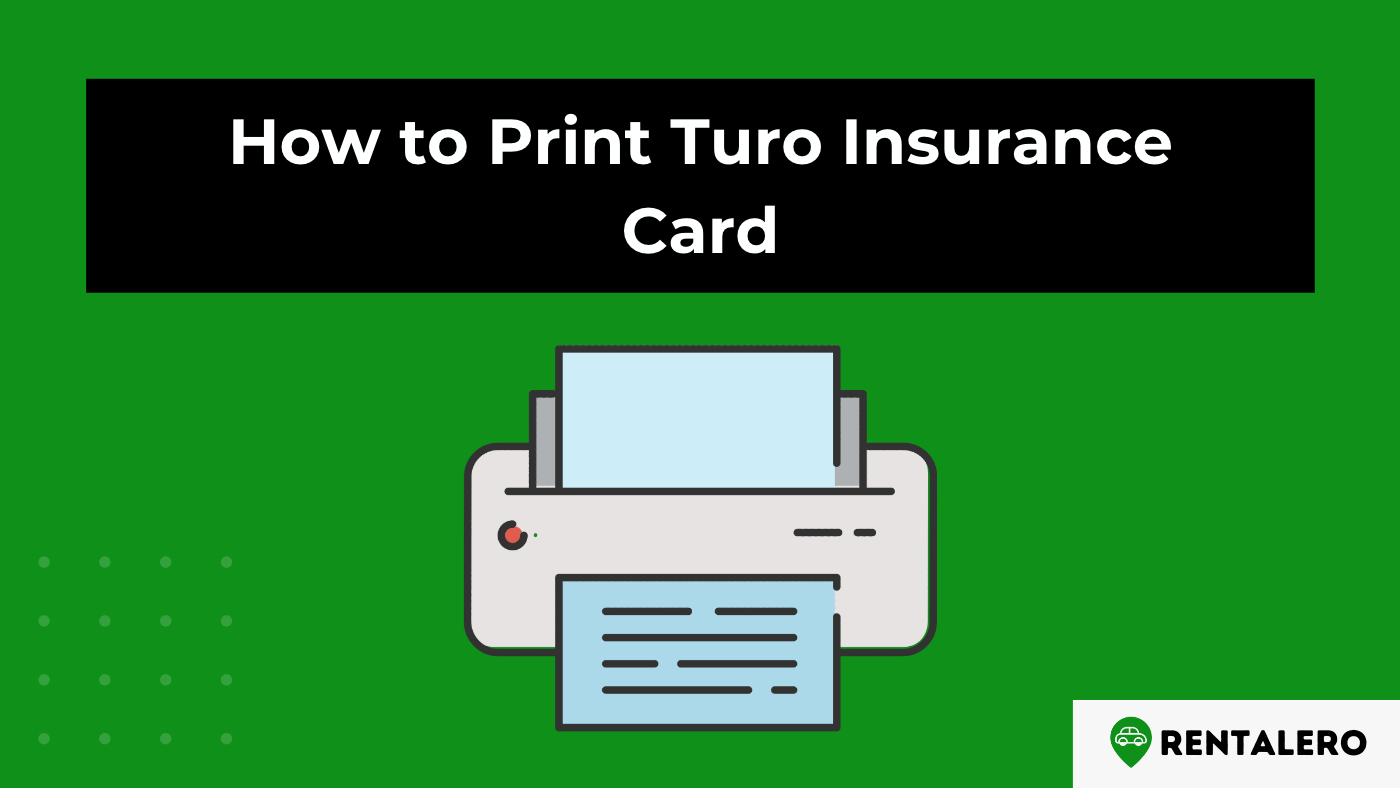Welcome to our comprehensive guide on how to print your Turo insurance card. As a Turo user, having your insurance card printed and readily available in your car at all times is important.
In this article, we’ll take you through the steps to easily print your Turo insurance card so that you can hit the road with peace of mind.
Advertising links are marked with *. We receive a small commission on sales, nothing changes for you.
Key Takeaways
- Turo offers an incident information card that provides insurance coverage details to drivers and third parties involved in accidents while using Turo vehicles.
- Hosts should keep a copy of their personal insurance card in the vehicle, as the insurance company may require it in case of an accident.
- Guests can access the car sharing agreement and incident information card on the Turo website or app under the “Vehicle documents” and “Help” tabs, respectively.
- To print the incident information card, guests should select “Incident Information Card” under the “Help” tab and then cut out and fold the card along the designated line.
- In case guests cannot print the Turo insurance card, they can request a digital copy by contacting Turo customer support or their host.
How to Print Turo Insurance Card
As a Turo host, it is crucial to be prepared for any unexpected incidents that may occur during a trip.
One way to prepare is to print out the Turo insurance card, which contains essential information about the insurance coverage for the rental car.
Below is detailed information on how to print the Turo insurance card:
A. Go to Turo website or app and open the trip
To access the Turo insurance card, go to the Turo website or open the Turo app and log in to your account.
Then, navigate to your trips and select the trip for which you want to print the insurance card.
You can find your trips under either the “Booked” or “History” tab.
B. Tap the “Help” tab and select “Incident Information Card.”
Once you have selected the trip, tap the “Help” tab and then choose “Incident Information Card.”
This will bring up the Turo insurance card, which contains information about the rental car’s insurance coverage, including the policy number and the contact information for Turo’s insurance provider.
C. Print the card by cutting it out along the designated line and folding it in half
To print the Turo insurance card, simply click the print button on the card.
After printing, cut the card out along the designated line and fold it in half.
You should keep a copy of the insurance card in your rental car at all times to quickly provide it to law enforcement or other parties in the event of an incident.
In addition to printing the Turo insurance card, as a Turo host, you must always keep a copy of your personal insurance card in your vehicle and inform guests where to find it.
Guests can also view the car-sharing agreement under “Vehicle documents” in the trip details.
Additional Tips for Hosts and Guests
As a Turo host or guest, there are a few extra things to remember to ensure a smooth and hassle-free car-sharing experience.
Here are some additional tips:
Hosts Must Keep a Copy of their Personal Insurance Card in the Vehicle
In addition to the Turo insurance card, hosts must keep a copy of their personal insurance card in the vehicle.
This is important in case of an accident or incident while the vehicle is being rented out.
It will help provide the necessary insurance information to all parties involved and streamline the claims process.
Guests Can View the Car Sharing Agreement Under “Vehicle Documents”
Before renting a car on Turo, guests should review the car sharing agreement.
This document outlines important information, such as the rental price, cancellation policy, and insurance coverage.
To access the car sharing agreement, guests can go to the “Vehicle documents” section of the trip details page on the Turo website or app.
This will help guests better understand the rental terms and avoid any misunderstandings during the trip.
How to access the incident information card on Turo
To access the incident information card on Turo, follow these steps:
- Log in to your Turo account on the website or app.
- Navigate to the trip in question.
- Tap the “Help” tab.
- Select “Incident Information Card.”
What is the incident information card?
The incident information card is a document that includes essential details related to your Turo trips, such as the host and guest’s names, the car’s make and model, and the insurance policy information.
The card should be kept in the vehicle at all times during the trip, and in case of an accident or incident, it should be exchanged between the parties involved.
What to do if you can’t print the Turo insurance card
If you are unable to print the Turo insurance card, you can request a physical copy to be mailed to you.
Alternatively, you can take a screenshot of the card on your phone and show it to the host or other parties involved in case of an incident.
It’s essential to ensure you have access to the card in some form during your trip, as it contains vital information that may be needed in an emergency.
Conclusion
Printing the Turo insurance card is an easy process that can be done in just a few steps.
By following the simple steps highlighted above, you can easily print the Turo insurance card and be better prepared for any unexpected incidents that may arise during a Turo trip.
Remember always to have the necessary documentation on hand, and don’t hesitate to contact Turo support if any issues arise. Happy travels!
Frequently Asked Questions
How can I print my Turo insurance card?
Go to the Turo website or app, open your trip, tap “Help,” and select “Incident Information Card.”
Print the card by cutting it along the designated line and folding it in half.
Can I access the Turo insurance card on my phone?
Yes, you can access the Turo insurance card through the Turo app on your phone.
Do I need to keep a physical copy of my Turo insurance card in the car?
No, you can keep a digital copy of your Turo insurance card on your phone or tablet.
However, keeping a physical copy in the car as a backup is recommended.
What should I do if I can’t print my Turo insurance card?
If you can’t print your Turo insurance card, you can access a digital copy of the card through the Turo app or website and show it to law enforcement officers if needed.
Joy is an expert when it comes to peer-to-peer rentals and therefore deals predominantly with topics from this area at Rentalero. Her favorite platform: Turo.
Advertising links are marked with *. We receive a small commission on sales, nothing changes for you.