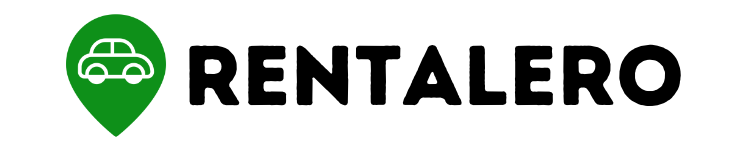Adding your driver’s license to Turo is crucial to listing your car and starting your journey as a host. However, it’s not always straightforward, and some hosts might find it confusing.
But not to worry, this guide is to the rescue!
You will learn how to add your driver’s license to Turo, step-by-step, to get your car listed and earn money on the platform.
Advertising links are marked with *. We receive a small commission on sales, nothing changes for you.
Key Takeaways
- Adding a driver’s license to Turo is a simple process that requires the user to log in to their account, enter their name and driver’s license number, and take a clear photo of themselves holding their driver’s license next to their face.
- Accuracy is crucial when adding a driver’s license to Turo. Double-checking all information before submitting and ensuring that the license photo is clear and readable is recommended.
- Verifying a guest’s driver’s license is essential for hosts to ensure the safety of their vehicle and passengers. Turo provides a step-by-step guide to verifying a driver’s license and identifying fraudulent ones.
- Common issues when adding a driver’s license to Turo include incorrect information, blurry photos, and technical difficulties.
- If users encounter issues when adding a driver’s license to Turo, they can contact Turo customer support for assistance.
How to Add a Driver’s License to Turo
If you want to rent a car on Turo or become a host, you must add a valid driver’s license to your profile.
Here is a step-by-step guide on how to do it:
a. Log in to your Turo account and go to your profile
Once you’re logged in, go to your profile by clicking on your profile picture in the top right corner of the page.
b. Enter your name and driver’s license number
In your profile’s “License and Documents” section, click “Add License” and enter your name and driver’s license number.
c. Take a clear photo of yourself holding your driver’s license next to your face
To verify that the license belongs to you, take a clear photo of yourself holding your driver’s license beside your face.
Make sure the photo is well-lit and that the license is obvious.
d. Add a driver to a trip, if necessary
If you’re renting a car on Turo and want to add another driver, you can do so during the booking process.
Click “Add a driver” and enter their name and driver’s license number.
e. Check a guest’s driver’s license, if you are a host
If you’re a Turo host, you’ll want to ensure your guests have a valid driver’s license before allowing them to drive your car.
You can do this by checking their license during the car handoff.
Additional tips for adding a driver’s license to Turo
i. Double-check that all information is accurate before submitting
Ensure all information you’ve entered is accurate and matches your driver’s license before submitting it to Turo.
ii. Make sure the photo of your license is clear and readable
A blurry or unreadable photo of your license can cause delays in the verification process. Make sure the photo is clear and readable before submitting it.
iii. Contact Turo customer support if you encounter any issues
If you have issues adding your driver’s license or verifying someone else’s, contact Turo customer support for assistance.
What information is required to add a driver’s license to Turo
A. Overview of the required information
To add a driver’s license to your Turo account, you will need to provide the following information:
- Full legal name
- Driver’s license number
- The expiration date of the license
- State or country where the license was issued
- A clear photo of the license and yourself holding it next to your face
B. Importance of providing accurate information
It is vital to provide accurate information when adding your driver’s license to Turo.
Inaccurate information could result in delays or even account suspension.
In addition, Turo takes the safety and security of its community seriously, and verifying the accuracy of driver’s licenses is an integral part of that.
C. Tips for finding your driver’s license number
If you’re unsure where to find your driver’s license number, it can typically be found on the front of your license, often next to your photograph.
The number format can vary depending on the state or country where it was issued, so double-check that you have entered it correctly.
If you still have trouble finding your license number, check with your state’s DMV or licensing agency for assistance.
How to Verify a Driver’s License on Turo
Importance of Verifying a Guest’s Driver’s License
Verifying a guest’s driver’s license is an essential step for hosts to ensure the safety of their vehicle and protect themselves from potential liability issues.
It’s essential to ensure the guest has a valid driver’s license that is not expired or suspended.
Steps for Verifying a Driver’s License
i. Log in to your Turo account and go to your trip details
ii. Under the “guest” section, click “view driver’s license.”
iii. Verify that the name and photo on the driver’s license match the guest’s information provided in the booking
iv. Check the expiration date of the driver’s license to ensure that it is valid
v. Look for any signs of tampering or alterations on the driver’s license, such as smudges or blurred text
Tips for Identifying a Fraudulent Driver’s License
a. Look for signs of tampering or alterations on the driver’s license
b.. Verify that the driver’s license number matches the guest’s information provided in the booking
c. Check the expiration date to ensure that it is not expired or soon to be expired
d. Look for a hologram or other security features on the driver’s license that may indicate its authenticity
e. If you suspect a driver’s license is fraudulent, contact Turo customer support immediately for assistance.
What to do if there is an issue with adding a driver’s license to Turo
A. Overview of common issues
Adding a driver’s license to Turo can sometimes be a challenging process.
Some common issues that users may encounter include incorrect information, blurry or unreadable photos, or difficulty in finding the driver’s license number.
B. Troubleshooting tips
If you encounter any issues, there are a few steps you can take to troubleshoot the problem.
First, ensure that all information entered is accurate and matches your driver’s license information.
Double-check the photo to ensure it is clear and readable.
If you’re having trouble finding your driver’s license number, try looking at the front or back of your physical license, or check any documentation you received when you obtained your license.
C. Contacting Turo customer support
If you have followed the troubleshooting tips and are still having trouble adding your driver’s license to Turo, you can contact Turo’s customer support team.
They can assist you in resolving any issues or errors you may encounter.
You can reach out to them through the Turo app or website; they will be happy to assist you in any way they can.
Conclusion
Adding a driver’s license to Turo is crucial to your profile as a renter or host on the platform. Thankfully, the process is straightforward and requires a few simple steps.
In case you encounter any issues with this process, don’t hesitate to contact Turo’s customer support for assistance.
Ultimately, following the guidelines in this article will ensure you have a smooth and safe rental experience on Turo.
Frequently Asked Questions
What do I need to add my driver’s license to Turo?
You’ll need your name, driver’s license number, and a clear photo of yourself holding your license next to your face.
Can I add someone else’s driver’s license to my Turo account?
No, you can only add your own driver’s license to your Turo account.
How do I verify a guest’s driver’s license on Turo?
You can check their license by going to their profile and clicking “Verify” next to their license information.
What should I do if I have trouble adding my driver’s license to Turo?
Double-check that all information is correct, and contact Turo customer support if you need further assistance.
Joy is an expert when it comes to peer-to-peer rentals and therefore deals predominantly with topics from this area at Rentalero. Her favorite platform: Turo.
Advertising links are marked with *. We receive a small commission on sales, nothing changes for you.